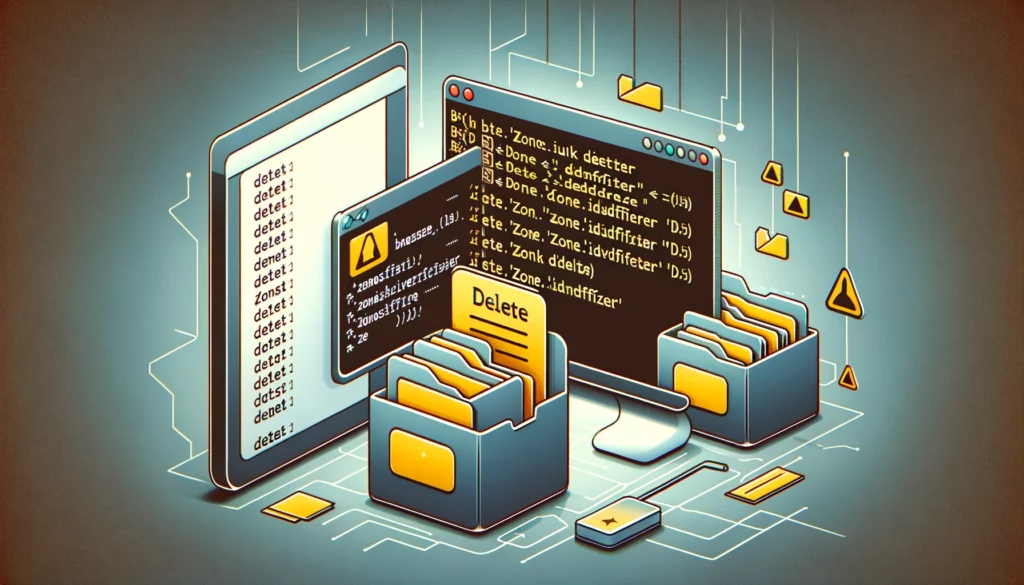
Bulk delete "Zone.Identifier" Files with a Bash Trick
 Andrei Surdu ·
Andrei Surdu · Ever stumbled upon those pesky “Zone.Identifier” files cluttering up your directories? Ugh, so annoying, right? That’s what I had today when I tried to copy some of the downloaded files from my Windows 11 desktop to a directory from WSL. Well, I’ve got a quick fix for you using a nifty bash command.
Just open up your terminal and paste in this magic line:
find . -type f -name '*Zone.Identifier' -exec rm -f {} ;</code>Let’s break it down:
find .: Tells the system to start the hunt from where you currently are (your current directory).-type f: Narrows it down to only regular files. We don’t want to mess with anything else.-name '*Zone.Identifier': Targets only those files with the annoying name ending.-exec rm -f {} \;: Boom! This part does the heavy lifting, forcefully deleting those annoying files without begging for your permission.
This command is like a broom for your file system, sweeping away those “Zone.Identifier” nuisances. Super handy if you’re all about keeping things neat and tidy.
Few things to keep in mind – make sure you’re in the right directory before hitting enter. We don’t want any accidental file casualties!
So, there you have it. A simple bash command to kick those irritating files to the curb. But wait, what if you don't have WSL or prefer other methods? Let me share 5 more ways to tackle these pesky files!
5 Alternative Ways to Delete Zone.Identifier Files
1. PowerShell (Windows Native)
No WSL? No problem! PowerShell is built right into Windows and can handle this task beautifully. Open PowerShell as Administrator and run:
Get-ChildItem -Path . -Filter "*:Zone.Identifier" -Recurse -Force | Remove-Item -ForceOr if you want to see what will be deleted first (dry run):
Get-ChildItem -Path . -Filter "*:Zone.Identifier" -Recurse -Force | ForEach-Object { Write-Host $_.FullName }Pro tip: You can also use this shorter alias version:
gci . -Filter "*:Zone.Identifier" -Recurse -Force | ri -Force2. Windows Batch Script (.bat)
Old school but gold! Create a file called delete_zone_files.bat with this content:
@echo off
echo Deleting Zone.Identifier files...
for /r %%i in (*:Zone.Identifier) do (
echo Deleting: %%i
del /f /q "%%i" 2>nul
)
echo Done!
pauseSave it in the folder where you want to clean up and double-click to run. The script will recursively find and delete all Zone.Identifier files in that directory and its subdirectories.
3. Windows File Explorer Search Method (GUI)
Prefer clicking over typing? Here's the visual approach:
- Open File Explorer and navigate to your target folder
- In the search box, type:
*:Zone.Identifier - Press Enter and wait for the search to complete
- Press
Ctrl+Ato select all found files - Press
Shift+Deleteto permanently delete them (or justDeleteto send to Recycle Bin)
Note: You might need to enable viewing of hidden and system files in File Explorer options to see these files.
4. Python Script (Cross-Platform)
Got Python installed? This script works on Windows, Mac, and Linux:
import os
import glob
def delete_zone_files(directory="."):
"""Delete all Zone.Identifier files recursively"""
count = 0
for root, dirs, files in os.walk(directory):
for file in files:
if file.endswith(":Zone.Identifier") or file.endswith(".Zone.Identifier"):
file_path = os.path.join(root, file)
try:
os.remove(file_path)
print(f"Deleted: {file_path}")
count += 1
except Exception as e:
print(f"Error deleting {file_path}: {e}")
print(f"
Total files deleted: {count}")
# Run the cleanup
if __name__ == "__main__":
delete_zone_files()Save this as clean_zone_files.py and run it with python clean_zone_files.py in your terminal or command prompt.
5. Third-Party Tools
If you prefer dedicated tools, here are some excellent options:
- AlternateStreamView (NirSoft): Free utility that shows all alternate data streams (including Zone.Identifier) and lets you delete them in bulk. Perfect for seeing exactly what you're removing.
- Streams (Microsoft Sysinternals): Command-line tool by Microsoft that can delete alternate data streams. Run
streams -s -d .to recursively delete all streams in the current directory. - Everything Search: Lightning-fast file search tool. Search for
:Zone.Identifier, select all results, and delete. Much faster than Windows Explorer for large directories.
Which Method Should You Choose?
- PowerShell: Best for Windows users comfortable with command line
- Batch Script: Great for creating a reusable solution you can share with less technical users
- File Explorer: Perfect for visual learners or one-time cleanups
- Python: Ideal if you need cross-platform compatibility or want to customize the behavior
- Third-party tools: Best when you need more control or are dealing with massive file collections
Remember, Zone.Identifier files are Windows' way of tracking files downloaded from the internet. They're generally harmless but can cause issues when copying files to non-Windows systems or version control. Now you've got a whole toolkit to deal with them!
Happy cleaning! 👋🧹
Comments
Share your thoughts and join the conversation
No comments yet
Be the first to share your thoughts!
Failed to load comments
Please try refreshing the page
Leave a Comment