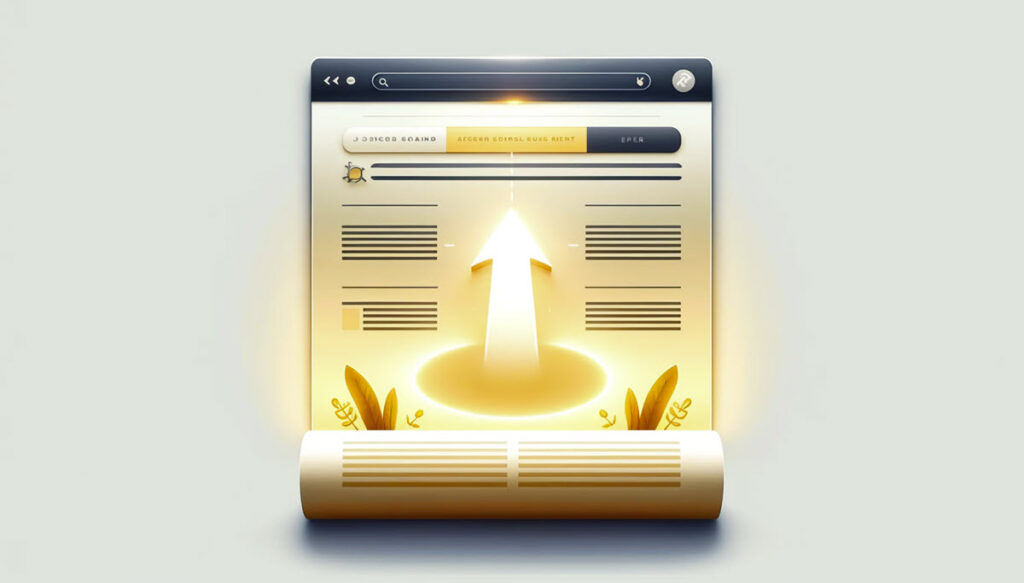
Implementing Smooth Scroll with scrollToElement in JavaScript
 Andrei Surdu ·
Andrei Surdu · As a web developer, I constantly strive to create seamless user experiences. One of the techniques I frequently employ is smooth scrolling to specific elements on a webpage. This can significantly enhance the usability and interactivity of a site, whether it’s navigating to a particular section, highlighting a search result, or smoothly transitioning within a single-page application.
Today, I want to share a handy function I often use, scrollToElement, which makes implementing smooth scrolling straightforward and effective. Let’s dive into how this function works and how you can utilize it in your projects.
Function Overview
The scrollToElement function scrolls to a specified element on the page. The element can be identified either by a CSS selector (string) or directly as an HTMLElement. Additionally, you can set the CSS display property of the element before scrolling to it, ensuring it is visible.
TypeScript Function Definition
Here’s the complete definition of the function in TypeScript:
/**
* Scrolls to an element on the page
*
* @example
* scrollToElement('#my-element');
* scrollToElement(document.getElementById('my-element'));
*
*
* @param el The element to scroll to (either a string or an HTMLElement)
* @param display CSS display property to set on the element before scrolling. To remove it set to '';
*/
export const scrollToElement = (el: HTMLElement | null | string, display: string | null | undefined = 'block') => {
let element: HTMLElement | null = null;
if (typeof el === 'string') {
element = document.querySelector(el) as HTMLElement | null;
} else {
element = el as HTMLElement;
}
if (!!element) {
if (display) {
element.style.display = display;
}
setTimeout(() => {
window.scrollTo({
top: !!element ? element.offsetTop : 0,
behavior: 'smooth',
});
}, 100);
}
};Plain Javascript Function Definition
And the same function in plain Javascript:
function scrollToElement(el, display = 'block') {
const element = typeof el === 'string' ? document.querySelector(el) : el;
if (element) {
if (display) {
element.style.display = display;
}
setTimeout(() => {
window.scrollTo({
top: element.offsetTop,
behavior: 'smooth',
});
}, 100);
}
}Parameter Explanation
- el: This parameter can be either a string (CSS selector) or an
HTMLElement. If it’s a string, the function usesdocument.querySelectorto find the element. If it’s anHTMLElement, it uses it directly. - display: This optional parameter sets the CSS
displayproperty of the element before scrolling. By default, it’s set to'block'. To avoid changing the display property, you can set this to an empty string ('').
How It Works
- Element Selection: The function first determines if
elis a string or anHTMLElement. If it’s a string, it selects the element usingdocument.querySelector. If it’s anHTMLElement, it assigns it directly. - Display Property: If a
displayvalue is provided, it sets the element’sdisplayproperty. - Scroll to Element: The function uses
setTimeoutto delay the scrolling by 100 milliseconds, allowing any changes to the display property to take effect. It then useswindow.scrollToto scroll to the element’soffsetTopposition with a smooth behavior.
Usage Examples
Here are some examples of how to use the scrollToElement function:
Scroll to an element using a CSS selector:
scrollToElement('#my-element'); Scroll to an element using an HTMLElement:
const myElement = document.getElementById('my-element'); scrollToElement(myElement);Scroll to an element and change its display property:
scrollToElement('#my-element', 'flex');Scroll to an element without changing its display property:
scrollToElement('#my-element', '');Conclusion
The scrollToElement function is a versatile utility for scrolling to elements on a webpage. By accepting either a CSS selector or an HTMLElement, and allowing optional modification of the display property, it provides flexibility for various use cases. Incorporating smooth scrolling improves the user experience by making navigation more intuitive and visually appealing.
Comments
Share your thoughts and join the conversation
No comments yet
Be the first to share your thoughts!
Failed to load comments
Please try refreshing the page
Leave a Comment